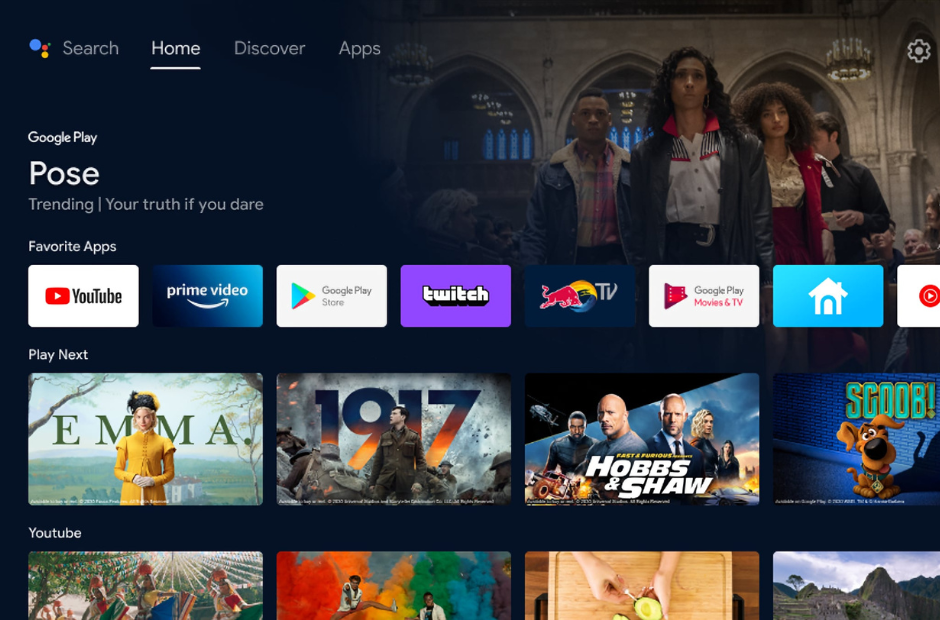In the evolving landscape of business advertising and communication, digital signage has proven to be a powerful tool. Android TV, with its advanced capabilities and robust features, offers an efficient platform for digital signage. This article will guide you through the step-by-step process of setting up your Android TV for digital signage. Making sure you leverage this innovative solution effectively.
Understanding the Technical Requirements
Before we delve into the setup process, it’s crucial to understand the technology requirements needed for running digital signage on Android TV.
Most Android TVs, such as Sony, Sharp, and Philips, are compatible with digital signage applications. You will need a stable internet connection for downloading apps and streaming content. Also, make sure your Android TV runs on Android 5.0 (Lollipop) or a later version for optimal compatibility and performance.
Setting Up Your Android TV for Digital Signage

Now, let’s get to the heart of the process – setting up your Android TV for digital signage. It may seem like a daunting task, but with the following steps, it will be pretty straightforward.
- Install a digital signage app: Start by installing a digital signage app from Google Play Store. There are several apps available, like NoviSign, ScreenCloud, or Xibo, which are designed specifically for this purpose.
- Configure the app: Once the app is installed, open it and follow the on-screen instructions to configure it according to your requirements. You may need to create an account or sign in, depending on the app’s requirements.
- Customize your display: Digital signage apps usually have built-in templates and tools to help you create engaging displays. Choose the design that suits your business and customize it to your liking.
- Set your TV to auto start: To ensure your digital signage starts automatically when your TV is turned on, go to the settings menu on your Android TV. Under the ‘Device Preferences,’ find the ‘Power on’ option and set it to auto-start the app.
Uploading and Managing Content
Once your Android TV is set up with the digital signage app, the next step is to upload and manage your content. This is where you can let your creativity shine!
To upload content, go to the app’s web interface on your computer. Most apps support various types of content, including images, videos, live streams, social media feeds, and even web pages. Upload your chosen content and then use the app’s interface to schedule and manage when and how it’s displayed.
For example, with NoviSign’s software, you can easily create, update, and manage your digital signage content from any computer at any time. It allows you to display a variety of content and manage multiple screens simultaneously.
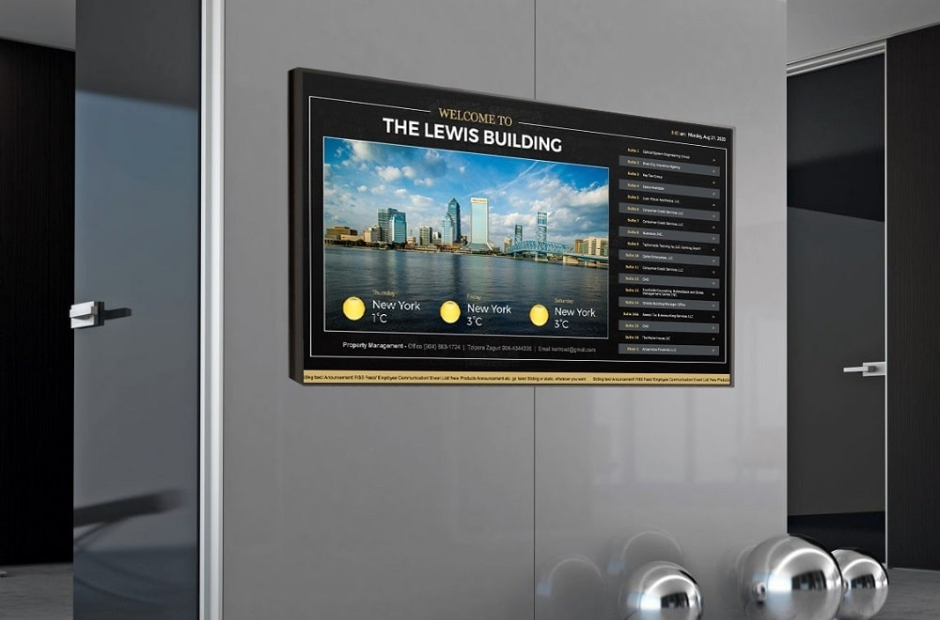
Best Practices and Troubleshooting
In any tech-based solution, there can be occasional hiccups. However, with some troubleshooting knowledge and adherence to best practices, you can ensure a smooth operation.
In case of any issues, the first step should always be to restart your Android TV. Most minor glitches can be solved with a simple reboot. If the problem persists, try reinstalling the digital signage app or updating your TV’s software. Remember, regular software updates are essential to maintain optimal performance and security.
As for best practices, consider the following:
- Use high-quality media: Always use high-resolution images and videos for a clear, sharp display.
- Keep content fresh: Regularly update your content to keep it engaging and relevant.
- Design for your audience: Always keep your target audience in mind when designing your content. Your designs should reflect the interests and preferences of your audience for maximum impact.
- Leverage real-time updates: Utilize real-time updates to display timely and relevant information. This could be anything from weather updates to news headlines, social media feeds, or promotional offers.
- Secure your TV: Ensure your Android TV is secure to prevent unauthorized access. You can do this by setting up a strong password and enabling automatic software updates.
Integrating with Other Systems
For businesses that use multiple digital platforms, integration with other systems can greatly enhance the functionality and effectiveness of your digital signage.
Many apps allow for integration with other systems. Such as point-of-sale systems, content management systems, and social media platforms. This can enable you to display dynamic content like sales figures, customer reviews, or live tweets, providing a more interactive and engaging experience for viewers. An example of this is ScreenCloud’s software, which supports integrations with various platforms such as WordPress, Shopify, and Twitter.
Conclusion
Android TV offers a powerful, versatile platform for digital signage, ideal for businesses of all sizes and types. By following this step-by-step guide, you can set up your Android TV for digital signage with ease, creating engaging, dynamic displays to captivate your audience.
Remember, the key to effective signage is not just technical setup. But also compelling, targeted content and consistent management and updates. Software is also an essential part of digital signage, so make sure to check out other related articles in this category to get a deeper understanding of what it takes to make a successful integration. Happy broadcasting!